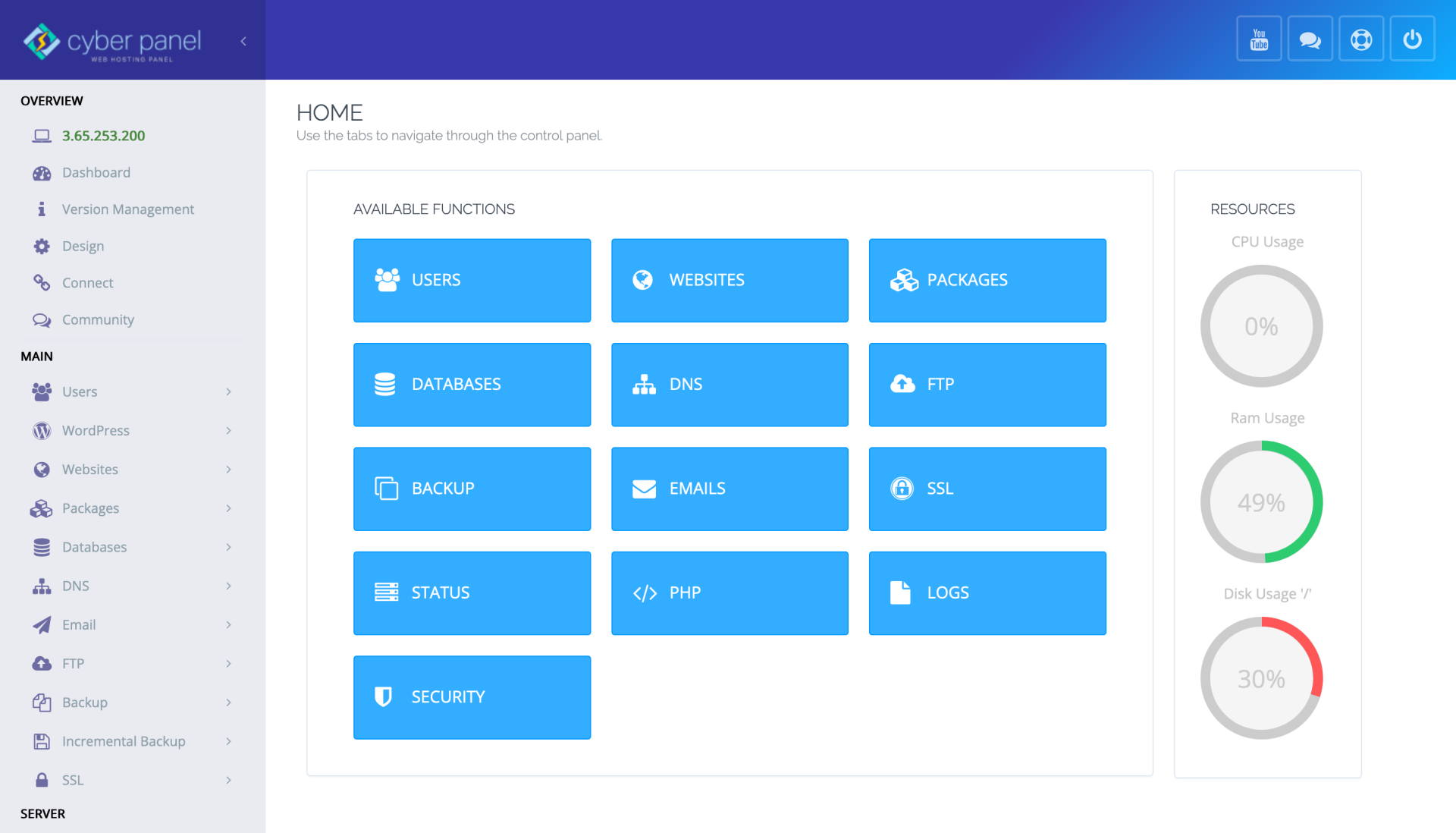CyberPanel adalah satu dari sekian banyak pilihan panel yang dapat digunakan untuk mengelola Server. Cyberpanel sendiri bersifat opensource dan mendukung teknologi Litespeed. Cyberpanel sendiri sampai saat ini merupakan satu-satunya panel server hosting yang langsung mendukung OpenLiteSpeed dan LiteSpeed Enterprise.
Kali ini akan dijelaskan, Bagaimana cara melakukan instalasi Cyberpanel di Sistem Operasi Alma Linux 8.
Persiapan Pra Instalasi:
1. Server/Dedicated Server/ VPS yang sudah terinstall Alma Linux 8.
2. Kata sandi root server tersebut
Instalasi Cyberpanel
CyberPanel menyediakan script instalasi otomatis yang memungkinkan Anda menginstal CyberPanel di sistem Anda dalam beberapa menit. Anda dapat download dengan wget atau curl dan menjalankan skrip instalasi CyberPanel hanya dengan menjalankan perintah berikut:
sh <(curl https://cyberpanel.net/install.sh || wget -O - https://cyberpanel.net/install.sh)Initializing...
Fetching latest data from CyberPanel server...
This may take few seconds...
Branch name fetched...v2.1.2
Checking root privileges...
You are runing as root...
Valid IP detected...
Checking server location...
Desktop OS not detected. Proceeding
System: AlmaLinux 8 detected...
Checking virtualization type...
Initialized...
CyberPanel Installer v2.1.2
1. Install CyberPanel.
2. Exit.
Please enter the number[1-2]: 1Ketik 1 dan tekan tombol Enter untuk memulai instalasi. Anda akan diminta untuk memilih opsi berikut:
CyberPanel Installer v2.1.2
RAM check : 111/3736MB (2.97%)
Disk check : 3/80GB (4%) (Minimal 10GB free space)
1. Install CyberPanel with OpenLiteSpeed.
2. Install Cyberpanel with LiteSpeed Enterprise.
3. Exit.
Please enter the number[1-3]: 1Ketik 1 dan tekan tombol Enter untuk menginstal CyberPanel dengan OpenLiteSpeed. Anda akan melihat output berikut:
Install Full service for CyberPanel? This will include PowerDNS, Postfix and Pure-FTPd.
Full installation [Y/n]: YKetik Y dan tekan tombol Enter untuk instalasi penuh. Anda akan melihat output berikut:
Full installation selected...
Do you want to setup Remote MySQL? (This will skip installation of local MySQL)
(Default = No) Remote MySQL [y/N]: N
Local MySQL selected...
Press Enter key to continue with latest version or Enter specific version such as: 1.9.4 , 2.0.1 , 2.0.2 ...etc
Branch name set to v2.1.2
Please choose to use default admin password 1234567, randomly generate one (recommended) or specify the admin password?
Choose [d]fault, [r]andom or [s]et password: [d/r/s] s
Please enter your password:
Password: Confirm Password:
Do you wish to install Memcached process and its PHP extension?
Please select [Y/n]: YSilahkan buat kata sandi CyberPanel Anda dan tekan tombol Enter. Setelah CyberPanel diinstal, Anda akan mendapatkan output berikut:
Install Memcached process and its PHP extension set to Yes...
Do you wish to install Redis process and its PHP extension?
Please select [Y/n]: n
Would you like to set up a WatchDog (beta) for Web service and Database service ?
The watchdog script will be automatically started up after installation and server reboot
If you want to kill the watchdog , run watchdog kill
Please type Yes or no (with capital Y, default Yes):
Visit: https://209.23.10.98:8090
Panel username: admin
Panel password: *****
Visit: https://209.23.10.98:7080
WebAdmin console username: admin
WebAdmin console password: JoQJdtQsRxGU7Xnk
Visit: https://209.23.10.98:8090/rainloop/?admin
Rainloop Admin username: admin
Rainloop Admin password: BQ6n0UbBWdFROe
Run cyberpanel help to get FAQ info
Run cyberpanel upgrade to upgrade it to latest version.
Run cyberpanel utility to access some handy tools .
Website : https://www.cyberpanel.net
Forums : https://forums.cyberpanel.net
Wikipage: https://docs.cyberpanel.net
Docs : https://cyberpanel.net/docs/
Enjoy your accelerated Internet by
CyberPanel & OpenLiteSpeed
###################################################################
If your provider has a network-level firewall
Please make sure you have opened following port for both in/out:
TCP: 8090 for CyberPanel
TCP: 80, TCP: 443 and UDP: 443 for webserver
TCP: 21 and TCP: 40110-40210 for FTP
TCP: 25, TCP: 587, TCP: 465, TCP: 110, TCP: 143 and TCP: 993 for mail service
TCP: 53 and UDP: 53 for DNS service
Would you like to restart your server now? [y/N]: y
Access CyberPanel
Anda sekarang dapat mengakses panel web CyberPanel menggunakan URL https://your-server-ip:8090. Anda akan mendapatkan halaman login CyberPanel:
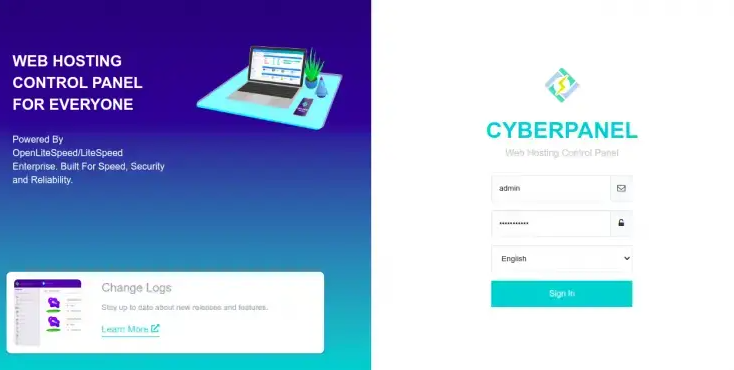
Berikut tampilan Cyberpanel